Using the sample data below, how can I generate rasters and spatial points plot with the same colorkey as in the "manually" joined plot shown below?
library(rasterVis)
library(raster)
library(colorRamps)
col=colorRampPalette(matlab.like2(255))
s <- stack(replicate(2, raster(matrix(runif(100), 10))))
xy <- data.frame(coordinates(sampleRandom(s, 10, sp=TRUE)),
z1=runif(10), z2=runif(10))
levelplot(s, margin=FALSE, at=seq(0, 1, 0.05),col.regions=col)
x=xy$x;y=xy$y;z=xy$z1
levelplot(z ~ x + y,contour=F, panel = panel.levelplot.points,
margin=FALSE,col.regions=col,
par.settings=list(axis.line=list(lwd=3), strip.border=list(lwd=3)),
cex=1.4, scales=list(x=list(cex=1.7),y=list(cex=1.7)),xlab=list(label="Longitude",cex=2),
ylab=list(label="Latitude",cex=2))
Thanks to @fdestch I was able to generate the following plot using:
latticeCombineGrid(mget(rep("pp", 24)), layout = c(3, 8))
following my comments on printing multiple plots with the same colorkey.
An issue that remains to be clarified:
1) How can one decide on the order of panels? That is, which row & column to place a particular plot just as in levelplot using index.cond.