I have an issue with coloring the check boxes of the checkbox element in my project. I create checkboxes dynamically and when I create a new one, I would like to give its check box a new random color. I would like to style those boxes with my function, which returns the randomly generated color in hex code. That works, but the only thing that keeps bothering me, is how to apply this new color (in hex format it is like: "#FFFFFF") to the checkbox? I tried with different varieties but ended with no success. I want to solve this issue with Javascript if it is possible.
I would like to have those checkboxes like lets say Google Calendar has to check, which calendars you would like to see.
Any suggestions?