I have solution with 3 projects. Project one - Library. Project two - Service (asmx). Project three - Test. In my service I have two config transform: PRODUCTION and TEST. They are equals, but name of databases is different. My solution:
If I Debug Test with PRODUCTION.config then all right - my breakpoints is active. If I Debug Test with TEST.config then bad. I get this:
What could be the problem? Sorry for my English.


 This worked for me.
This worked for me.
