I had no problem with this in Visual Studio 2008 but it seems that VS 2010 is having an issue, and I'm betting it's probably me.
I have a solution with an ASP.NET Web Site Project and a few C# projects (BLL, DAL, Tests in NUnit). I have configured the build process for the test project to automatically run NUnit to run the tests. I would like to ensure that the BLL and DAL projects build before the test project so that the tests will run against the latest compiled version (yes, I know I could do this all in one project, but I'm choosing not to -- please bear with me :) )
So, I set the dependencies of the Test project to include the BLL, DAL, and Web Application projects, and the build order shows BLL, DAL, Web Application, and then Tests. However, I noticed that the BLL doesn't actually build when I build the Test project.
Any idea what this could be or any option I might be missing to force the other projects to build when I build the Test project?