*.iml files have nothing to do with your code/Java. It is a hidden file created by Intellij on the root folder of your project which contains your module information. This is the reason you should not version this kind of file, afterall other developers using a different IDE won't need them.
If you closed Intellij, I think there isn't a way to get the same file back, but on the other hand it is pretty simple to regenerate a new .iml file:
Gradle based project
Click the Sync Project with Gradle Files button (this one  ) in the toolbar;
) in the toolbar;
Maven based project
Go to File > Project Structures > Modules > Add > Import Module > (select your modules base directory) > OK
Edit:
My previous answer were based on IntelliJ 14 and it seems some things have changed on the newer versions, as pointed by hBrent and BeC on the comments.
Using Intellij Community 2018.1 for this update:
Maven based project
The procedure remains the same, the only difference I saw is the Add icon isn't green anymore. One can also try removing the rootFolder/.idea/modules.xml and adding the modules afterwards to reset all information regarding the previous configurations.
Gradle based project
Should use "Refresh all Gradle projects" on the Gradle Tool Window (View > Tool Windows > Gradle), represented by the standard refresh icon.