I just upgraded my android studio from 1.5 to 2.0.And now I am facing some weird bug when I try to start Emulator. I use Ubuntu 15.10 OS
Android monitor returns this message
sh: 1: glxinfo: not found
sh: 1: glxinfo: not found
libGL error: unable to load driver: r600_dri.so
libGL error: driver pointer missing
libGL error: failed to load driver: r600
libGL error: unable to load driver: swrast_dri.so
libGL error: failed to load driver: swrast
X Error of failed request: BadValue (integer parameter out of range for operation)
Major opcode of failed request: 155 (GLX)
Minor opcode of failed request: 24 (X_GLXCreateNewContext)
Value in failed request: 0x0
Serial number of failed request: 33
Current serial number in output stream: 34
QObject::~QObject: Timers cannot be stopped from another thread
When I was using 1.5 version all was going good. Is it a bug in android studio 2.0.
How to remove this error?