Have a checkbox with custom control template which looks like this in design view:
XAML code:
<CheckBox IsChecked="{Binding Fareklasse21}" VerticalAlignment="Center" HorizontalAlignment="Center" Grid.Row="1" Grid.Column="1">
<CheckBox.Template>
<ControlTemplate>
<StackPanel Orientation="Vertical" VerticalAlignment="Center">
<Image Source="pack://application:,,,/Asd.WWs.Client.Wpf;component/Resources/ADR-M.png" Width="64" Height="64" SnapsToDevicePixels="True">
</Image>
<StackPanel Orientation="Horizontal">
<CheckBox IsChecked="{Binding IsChecked, Mode=TwoWay, RelativeSource={RelativeSource AncestorType={x:Type CheckBox}}}"></CheckBox>
<TextBlock>2.1</TextBlock>
</StackPanel>
</StackPanel>
</ControlTemplate>
</CheckBox.Template>
When I start the application, the image (which is originally 64x64px) gets distorted (and enlarged?)
Could it be that the image inherits some value from the Prism wrapper? I can't really see anything interesting while doing live inspection:
Here are the properties of the specific image: