Is there any way to select the whole line at caret in IntelliJ 15? I know you can select the current word (ctl + w), go to beginning/end of line but I can't find a current line selection feature.
-
5Not sure if there is, but there are commands you can perform on that line without having to select it. For example, if you press Cmd+C (Mac) without selecting anything, that will copy the line under the caret (same with Cmd+X and cutting it). Also Cmd+Y will delete the current line, Cmd+D duplicate it, and Cmd+Shift+Up/Down arrows will move the line up or down. – Trisha Apr 12 '16 at 20:22
-
1Possible duplicate of [How to select/copy current line without using mouse in IntelliJ IDEA](https://stackoverflow.com/questions/31592489/how-to-select-copy-current-line-without-using-mouse-in-intellij-idea) – Basil Bourque Dec 09 '17 at 08:22
-
Please see my comment in the answer below. There is a "Select Line at Caret" shortcut that has no default value for its shortcut. – DanGordon May 11 '18 at 15:27
7 Answers
Simply hit
ctrl+c
Note that for this to select the whole line, you need to ensure that nothing is already selected; otherwise it'll work as an usual "copy" command.
- 4,350
- 9
- 52
- 78
- 2,993
- 4
- 25
- 34
-
What if you wanted to select multiple lines to duplicate them? `ctrl`+`c` just doesn't cut it. It seems IntelliJ envisioned using `ctrl`+`w` for this. Interestingly not mentioned anywhere in the answers for this question. – z33k Feb 23 '18 at 09:50
-
6@o'rety `ctrl`+`w` is for highlighting only, and it is contextual. To highlight a whole line will be many presses of `ctr`+`w` - just to get the line highlighted. There is a shortcut called "Select Line at Caret" - interestingly, it has **no value by default**. I personally had this set to `ctrl`+`alt`+`shift`+`,`. So the "correct" answer to this question would be: set a shortcut for "Select Line at Caret" in your keymap: and use that. – DanGordon May 11 '18 at 15:25
- 7,103
- 2
- 37
- 58
- 4,843
- 8
- 35
- 55
-
1Coming from VSCode, this would be slightly nicer if it selected the current line and positioned the caret at the beginning of the next line, so you could repeat the command to select the next line. As it is, you can only select the current line and repeating it does nothing. – stwr667 Jul 12 '22 at 07:28
I would like to also add the following from JetBrains website. Because, that what i was looking for here, but no one mentioned it.
1- To select text from the current caret position to the beginning/end of the current word:
Ctrl+Shift+Left, Ctrl+Shift+Right.
2- To select text from the caret position to the beginning/end of the current line:
Double-click Ctrl and press Home/End
3- To select text from the current caret position to the top/bottom of the screen:
Ctrl+Shift+Page Up, Ctrl+Shift+Page Down.
- 1
- 1
- 131
- 1
- 4
-
For MacOS, selecting to end/beginning of document, function - shift - command - (right/left arrow). – Glen Mazza Apr 23 '20 at 14:03
If none of the above are working, I suggest using end and home keys in combination with shift allowing you to select lines quickly.
- 3,435
- 2
- 27
- 43
- 252
- 5
- 13
Go to the end of the line and hit Ctrl+W. If you'll hit Ctrl+W at the beginning of the line it will select only one word.
- 957
- 1
- 8
- 12
Not a keyboard feature, but nice to use: to select the whole row just click on row number on the left of the code.
In addition to that you can click and drag selection.
Moreover, you can doubleclick on the number of the first line of method which results selection of the whole method.
- 445
- 5
- 12
-
Please see https://stackoverflow.com/a/76999021/4313030 if you are using IntelliJ's new UI. – Jordi Aug 29 '23 at 09:38
In IntelliJ's new UI the feature that allows selecting the whole row by clicking on the row number does not work by default, instead clicking on the row number adds a breakpoint.
To reenable this functionality you have to follow this procedure:
- Press
Ctrl+Shift+A - Type
Breakpoints Over Line Numbers - Disable
As described in https://www.jetbrains.com/help/idea/new-ui.html#gutter.
- 2,055
- 1
- 16
- 34