I am developing an application that will check if certain files have been modified and send an Outlook email notifying the user of said changes. We would like to schedule the task to run every 24 hours. I understand how to do this using Windows task scheduler here: http://windows.microsoft.com/en-in/windows/schedule-task#1TC=windows-7
I have also looked into using a Windows service, but the user would like the ability to specify certain folders to check and modify the email address the report is sent to and I'm not sure how to do that within a service.
I have created a form that would store file paths and the email address within the user-scope of the application. If I schedule a task, however, it will open the form. I would like the form to open only if the user prompts it (by clicking on the .exe.). The application will always run (in the background) every 24 hours based on the most recent settings.
Could I create a form application and have the service call the user settings? I am new to services and I don't know which direction to go in.
I have looked into these:
Best way to run scheduled tasks
how to use windows service in windows form application
Some clarification
I need the application to run in the background (checking files + sending email report) every 24 hours without opening any forms.
I need the ability to open the form manually to update settings at any time.