A few terminals, including iTerm2, have a feature where they change the behavior of the wheel mouse when a full-screen program such as vi, or screen or tmux is running. This happens when those programs use the alternate screen, to provide a useful function. Normally, when using the alternate screen in iTerm2, the wheel mouse acts like the scrollbar, scrolling the entire screen up/down. But when this feature is enabled, iTerm2 sends cursor up/down keys, making your command-history change.
As suggested in another comment, select the Preferences menu:
and in that, select the Advanced tab. Scroll down to the Mouse section,
and toggle the entry for
Scroll wheel sends arrow keys when in alternate screen mode
from Yes to No. You will have to restart iTerm2 for the change to take effect. (With iTerm2 v3.1.5 changes take effect without restarting.)