I am looking for solutions on Flexbox layout best practice for a common use case.
In the example, I want to use Flexbox to make the score number to be float to the right. I thought of using:
position: absolute;
right: 0;
But then the problem is that we can't use the center align with the outer box.
Another way I can think of is to make another flex box to wrap the image and name part, then create an outer flex box to use
justifyContent: space-between;
to make the expected layout.