I am trying to figure out how to get labels to show on either Google sheets, Excel, or Numbers.
I have information that looks like this
name|x_val|y_val
----------------
a | 1| 1
b | 2| 4
c | 1| 2
Then I would want my final graph to look like this.
4| .(c)
3|
2| .(b)
1| .(a)
|__ __ __ __
0 1 2 3 4
Like why can't I label each of these points with its name? I can only seem to label the value, e.g, (c) would show 4
Is the only solution D3?