I'm simply trying to run the RFCOMM server example at https://code.google.com/p/pybluez/source/browse/trunk/examples/simple/rfcomm-server.py
$ python2 rfcomm-server.py
Traceback (most recent call last):
File "rfcomm-server.py", line 20, in <module>
profiles = [ SERIAL_PORT_PROFILE ],
File "/usr/lib/python2.7/site-packages/bluetooth/bluez.py", line 176, in advertise_service
raise BluetoothError (str (e))
bluetooth.btcommon.BluetoothError: (2, 'No such file or directory')
I am getting this error. My code is working on windows but I could not work Ubuntu 15.10.