A while ago I started coding a new iOS app. After a long break from it, I'm working on it again and have it almost complete.
I tested it on the simulator but when I tried to install it on my iPhone 6 (something I have already done in the past), I got an error telling me that my app cannot be installed since the certificate that was used to sign this app expired or has been revoked.
I tried many things:
- I deleted all certificates and provisioning profiles from Xcode, keychain, and apple developer and let Xcode create me new ones
- I deleted Xcode and did the whole process from the beginning
But this didn't fix my issue.
Any idea what might be the problem?