In my VS Code set up I see the output/FSI frame below the main text editor pane like this:
whereas I would love it to appear to the right in the side-by-side view like it does on the images in this link: http://www.wintellect.com/devcenter/jwood/a-quick-look-at-f-in-visual-studio-code
Is there a config option I cannot find somewhere?
I tried Googling but drew a blank and cannot see anything obvious in the config options mentioned on the vs code site page describing the config options