Here is my layout file:
<?xml version="1.0" encoding="utf-8"?>
<LinearLayout xmlns:android="http://schemas.android.com/apk/res/android"
xmlns:tools="http://schemas.android.com/tools"
android:orientation="horizontal"
android:layout_width="match_parent"
android:layout_height="80dp">
<TextView
android:layout_width="wrap_content"
android:layout_height="match_parent"
android:textSize="50sp"
android:background="#FFFF00"
android:ellipsize="end"
android:maxLines="1"
tools:text="THIS IS A LONG SENTENCE"
/>
<RelativeLayout
android:layout_width="50dp"
android:layout_height="match_parent"
android:background="#0000FF"
android:padding="4dp">
</RelativeLayout>
</LinearLayout>
Here is the layout result:
I found the textview will occupy the neighbor relativelayout's space.
What I expect is:
For long sentence:
And for short sentence:
That is, I want the width of blue block to be fixed and to be right of the textview. How to to that ? Thanks.