I'm using a class to envelop an array of dynamically-created checkboxes, which was originally:
.container {
border: 2px solid #ccc;
width: 100%;
height: 100%;
overflow-y: scroll;
}
In my ASP.NET MVC app, I have the following code in the View (Index.cshtml):
<div class="container">
@foreach (var item in rows)
{
<input id="ckbx_@(item.unit)" type="checkbox" value="@item.unit" />@item.unit<br />
}
</div>
This causes the container to simply wrap around the entire group of checkboxes, but I want to limit its height and width. The container is taking all the real estate available, which is 50% of the width of the usable area, as it is in a bootstrap "6" column:
<div class="col-md-6" name="unitsCheckboxDiv">
<h4>Select a Unit</h4>
<div class="container">
@foreach (var item in rows)
{
<input id="ckbx_@(item.unit)" type="checkbox" value="@item.unit" />@item.unit<br />
}
</div>
. . .
I thought maybe reducing the width and height percentages of the container class would do the trick:
.container {
border: 2px solid #ccc;
width: 50%;
height: 25%;
overflow-y: scroll;
}
...but it makes no difference.
What can I do to restrict the height and width to a fraction of its current expansion?
UPDATE
Here is a screenshot for "Win":
The list goes all the way down, for "miles".
UPDATE 2
This cuts the mustard:
<label class="control-label">Select a Unit</label>
<select class="form-control, container">
@foreach (var item in rows)
{
<option id="ckbx_@(item.unit)" value="@item.unit">@item.unit</option>
}
</select>
...so the correct answer is a tie: Quan Do and LGSon