This is really some basic html problem, I want to create a small website but I wanted to have my header in the middle of 2 images, my problem basically goes that I cannot get both images to align properly.
The result I want is in blue letters and the result I have has black letters, I'm sure this was kinda unneeded but I decided to include it anyway.
I'm sure, considering I'm a newbie at html/css that I'm doing something wrong over here but basically this is what I have:
HTML FILE:
<!DOCTYPE html>
<html>
<head>
<meta http-equiv="Content-Type" content="text/html; charset=utf-8" />
<title>Conversor de Coordenadas</title>
<script src="conversor.js"></script>
<link rel="stylesheet" href="conversor.css">
</head>
<body><center>
<br>
<div class="box"> <img id="globe1" src="globe.gif"/> <h1> Conversor de Coordenadas </h1> <img id="globe2" src="globe.gif"/></div>
<br>
<div id="background" style="background-image: url(worldmap.gif); height: 400px; width: 520px; "></div>
<p><input type="button">
<br>
</center>
</body>
</html>
And my CSS FILE:
#globe1 {
float: left;
margin: 0px 0px 15px 20px;
height: 100px;
width: 100px;
}
#globe2 {
float: right;
margin: 0px 0px 15px 20px;
height: 100px;
width: 100px;
margin: 0px 0px 15px 20px;
}
.box {
width: 1000px;
}
Before anything, I tried to do my research but most of the stuff I found wouldn't fix my problem, I've been using w3schools and I've searched a couple of questions here to learn what I know but I seem to have hit a stump cuz I just can't seem to fix this...
Thanks in advance.