I'm having trouble working with Anaconda behind a proxy at work.
When I have have the following environment variables:
http_proxy: http://domain\username:password@corp.com:8080
https_proxy: https://domain\username:password@corp.com:8080
or just
http_proxy: http://server\username:password@corp.com:8080
set up then git works. But Anaconda does not work. I'm trying to run
conda update conda
and I get:
Could not connect to https://repo.continuum.io/pkgs....
Could not connect to https://repo.continuum.io/pkgs....
Does Anaconda not work with http? and requires an https proxy? Because I'm thinking my company may not have an https proxy server setup (I've only seen them use http). or sometimes I get the error:
File "c\Anaconda2\", line 340, in wait
waiter.acquire()
KeyboardInterrupt
Could not connect to https://repo.continuum.io/pkgs....
Could not connect to https://repo.continuum.io/pkgs....
I'm using Windows 7.