I just installed Android Studio 2.1 on my Windows 2008 R2 VM (running VMWare) and I'm happy to report that it is possible to run ARM based AVD (Android Virtual Devices) on the VM.
Steps To Run Arm-based Virtual Device on VMWare
- Go to location where you've installed the Android SDKs (in my case it is at %appdata%\Android2\SDK\
- If you are in the right place you should see a directory structure and directories like the ones shown in the first image below.
- Start the AVD.exe by double-clicking it.
You will see a window like the one in the image below
Take a close look and notice that this is running an ARM(armeabi-v71) image. When you download images you have to download ARM-based images. (no x86 images will work on VM).
Also, you cannot start these images from AVD that launches from Android Studio 2.x
Make sure you have an environment variable named ANDROID_SDK_HOME set to path which is similar to the one at the top of the AVD manager (in image).
Once you do all of this and start an ARM-based image on a VMWare VM it will warn you that it is faster with HAXM but at least the image will run.
Finally, you can see if you attempt to launch your Virtual Device from the AVD Manager in Android Studio then it will warn you that Hyper-V needs to be turned off. Of course you cannot turn Hyper-V off on a VM.
EDIT -- Running Android 7 ARM Image
@mcflysoft asked about running an android 7 ARM image. At first I didn't think it worked, but if you open up your SDK manager and install the exact ARM OS image shown in the following picture, it will run on a Windows VM:
ARM image Containing Google APIs
I tried installing the ARM image that contained the Google APIs and that one would not ever start. There were failures logged which I could see in c:\> adb shell logcat.
Beware : It Is Really Slow
However, running Android 7 seems extremely slow and I don't see a web browser.
Not sure how helpful it may be to you, but you can get it working.
Good luck.