I can't find solution for such behaviour:
It is that header of the RecyclerView is a little bit under items. Of course I guess that it is RecyclerView.
How can I achieve that?
EDIT
What I have done is just adding decoration for recycler view.
This is my simple decorator:
public class HeaderItemDeceration extends RecyclerView.ItemDecoration {
public HeaderItemDeceration() {
}
@Override
public void getItemOffsets(Rect outRect, View view, RecyclerView parent, RecyclerView.State state) {
if (parent.getChildAdapterPosition(view) == 0) {
outRect.bottom = -100;
}
}
}
It's working but the problem is that this header is disappearing too fast, I mean where next item is on the top, and under it there is header, and immediately is disappearing, because normally it should be hidden when next item is on the top.
EDIT 2
I haven't explain everything, so here I'm explaining.
In my case I don't want to have ActionBar. What I want is just image under RecyclerView like in example above, but without collapsing toolbar. Just let's say that my Activity has style which parent is Theme.AppCompat.Light.NoActionBar.
Taking into consideration my explanation and answers below I'm trying to reach the goal with such layout:
<?xml version="1.0" encoding="utf-8"?>
<android.support.design.widget.CoordinatorLayout
xmlns:android="http://schemas.android.com/apk/res/android"
xmlns:app="http://schemas.android.com/apk/res-auto"
android:layout_width="match_parent"
android:layout_height="match_parent"
android:fitsSystemWindows="true">
<android.support.design.widget.AppBarLayout
android:layout_width="match_parent"
android:layout_height="300dp"
android:fitsSystemWindows="true">
<android.support.design.widget.CollapsingToolbarLayout
android:layout_width="match_parent"
android:layout_height="match_parent"
android:fitsSystemWindows="true"
app:layout_scrollFlags="scroll|exitUntilCollapsed">
<ImageView
android:layout_width="match_parent"
android:layout_height="match_parent"
android:fitsSystemWindows="true"
android:scaleType="fitXY"
android:src="@drawable/header"/>
</android.support.design.widget.CollapsingToolbarLayout>
</android.support.design.widget.AppBarLayout>
<android.support.v7.widget.RecyclerView
android:id="@+id/recycler_view_items"
android:layout_width="match_parent"
android:layout_height="match_parent"
app:layout_behavior="@string/appbar_scrolling_view_behavior"
app:behavior_overlapTop="24dp"/>
</android.support.design.widget.CoordinatorLayout>
It's almost working. Almost, because I noticed unwanted effect, which is when I scroll to top sometimes I have to repeat scroll gesture to reach the top. I recorded it:
I assume that with my goal using CollapsingToolbarLayout may be wrong.