I am developing a web application using Material Design Lite.
One of the requirements is this: A sidebar exists such that by default, it will display the icons of the menu items at a smaller width (say 50px). Clicking on the menu (hamburger) icon then expands the drawer to a larger size and shows not only the icons but the text beside them. Here is an example of what I want to achieve:
Here is my current HTML:
<body>
<!-- Always shows a header, even in smaller screens. -->
<div class="mdl-layout mdl-js-layout mdl-layout--fixed-drawer mdl-layout--fixed-header">
<header class="mdl-layout__header">
<div class="mdl-layout__header-row">
<button class="mdl-button mdl-js-button mdl-button--icon">
<i class="material-icons">menu</i>
</button>
<!-- Add spacer, to align navigation to the right -->
<div class="mdl-layout-spacer"></div>
<!-- Navigation. We hide it in small screens. -->
<button class="mdl-button mdl-js-button mdl-button--icon">
<i class="material-icons">apps</i>
</button>
</div>
</header>
<div class="mdl-layout__drawer">
<span class="mdl-layout-title"></span>
<nav class="mdl-navigation">
<a class="mdl-navigation__link" href="">
<i class="material-icons md-dark">account_circle</i>
<span>Account</span>
</a>
<a class="mdl-navigation__link" href="">
<i class="material-icons md-dark">home</i>
<span>Home</span>
</a>
<a class="mdl-navigation__link" href="">
<i class="material-icons md-dark">assignment</i>
<span>Reports</span>
</a>
<a class="mdl-navigation__link" href="">
<i class="material-icons md-dark">input</i>
<span>Logout</span>
</a>
</nav>
</div>
<main class="mdl-layout__content">
<div class="page-content">
<!-- Your content goes here -->
@RenderBody()
</div>
</main>
</div>
</body>
Is there a good/correct way of doing this? I was wondering how this could be done and haven't come up with a good solution.