I am trying to make a custom shaped linearlayout like below
I am trying to make only one side curved. Tried with corner radius but it doesn't give the same look as above.
Already tried this background shape as below :-
<?xml version="1.0" encoding="utf-8"?>
<shape xmlns:android="http://schemas.android.com/apk/res/android"
android:shape="rectangle">
<solid android:color="#3F51B5" />
<padding
android:bottom="7dp"
android:left="7dp"
android:right="7dp"
android:top="7dp" />
<corners
android:bottomLeftRadius="50dp"
android:bottomRightRadius="50dp"
android:topLeftRadius="0dp"
android:topRightRadius="0dp" />
</shape>
it rounds only corners and on increasing the value shape is not preserved it gets too circular. I WANT CURVED line and not rounded corners