I get a aapt.exe exited with code 1073741819 error when I try to build a new blank android app in VS2015 Community Edition.
Also a file obj\android\bin\packaged_resources does not exist error.
I have changed nothing and this happens.
I've tried looking this up and have found about:
- Changing the output verbosity to Diagnostic [Doing this has not yielded anything useful that I can understand]
- Ensuring all concerned files and directories contain no spaces or any special characters/symbols.
- Installing all the latest Android SDKs.
The solutions I've been able to find (which usually include checking names of files and directories along with re-installing Visual Studio all together) do not resolve the issue. I have also tried Repairing VS to no avail as well as re-running the Xamarin for VS installer which also had no effect.
I would rather leave re-installing VS entirely as a last resort since it is a large download (+20GB).
-EDIT-
Most threads I've looked up talk about resolving erroneous syntax, missing parameters, calls to variables that were not declared, incorrect id tags, spaces or dashes in filenames etc. All usually in xml or layout files.
That is not the case for me. I get these errors as soon as I create a new project. I've checked the default code and it does not seem to have any errors in and of itself.
What is also a common remedy is to set output verbosity to 'normal' or 'diagnostic'as doing that would usually point out the culprit (often a syntax error). This has not worked for me either
Also I am up-to-date with SDK packages.