Sub DataInputBox()
Dim Id As Integer
Dim Name As String
Dim gender As String
Id = InputBox("Enter in your id")
Name = InputBox("Enter in your Name")
gender = InputBox("Enter in your gender")
Sheets(2).Range("a1").End(xlDown).Offset(1, 0).Value = Id
Sheets(2).Range("a1").End(xlDown).Offset(1, 1).Value = Name
Sheets(2).Range("a1").End(xlDown).Offset(1, 2).Value = gender
End Sub
I'm getting run-time error for above code while execute in excel.
Error:- Run-time error '1004' Application-defined or object-defined error