Trying to install app on real device following instructions:- http://developer.android.com/tools/device.html. At end Android Studio giving error:
Session 'app': Error Installing APK
I guess the problem probably can be in my android device(it is chinese Doogee X5). It does not have a given USB Vendor ID in developer docs so I decided to follow instructions with random vendor ID from HTC.
I'm sure there is a way to run application on any android device, but yet I didn't find an answer on how to do that.
I'm running through Linux Ubuntu 14.04 LTS