I have a document library in SharePoint 365 and I use a local Excel macro file to open workbooks in SharePoint online via VBA. This works fine with code like
location = "https://mycompany.sharepoint.com/sites/ABC/LibraryA/Book1.xlsx"
Set wbk = Workbooks.Open(location)
However, when users are editing the workbook in Excel Online, the workbook is locked / in use, and then the code runs into a prompt to save a local copy of the file. I want to avoid that and branch to code that handles things differently if the workbook is in use.
If the workbook were stored on my company file server, things would be easy. I could use this Macro code to check whether a file is already open provided by the Microsoft support site:
Sub TestFileOpened()
' Test to see if the file is open.
If IsFileOpen("c:\Book2.xls") Then
' Display a message stating the file in use.
MsgBox "File already in use!"
'
' Add code here to handle case where file is open by another
' user.
'
Else
' Display a message stating the file is not in use.
MsgBox "File not in use!"
' Open the file in Microsoft Excel.
Workbooks.Open "c:\Book2.xls"
'
' Add code here to handle case where file is NOT open by another
' user.
'
End If
End Sub
' This function checks to see if a file is open or not. If the file is
' already open, it returns True. If the file is not open, it returns
' False. Otherwise, a run-time error occurs because there is
' some other problem accessing the file.
Function IsFileOpen(filename As String)
Dim filenum As Integer, errnum As Integer
On Error Resume Next ' Turn error checking off.
filenum = FreeFile() ' Get a free file number.
' Attempt to open the file and lock it.
Open filename For Input Lock Read As #filenum
Close filenum ' Close the file.
errnum = Err ' Save the error number that occurred.
On Error GoTo 0 ' Turn error checking back on.
' Check to see which error occurred.
Select Case errnum
' No error occurred.
' File is NOT already open by another user.
Case 0
IsFileOpen = False
' Error number for "Permission Denied."
' File is already opened by another user.
Case 70
IsFileOpen = True
' Another error occurred.
Case Else
Error errnum
End Select
End Function
The problem is that when I run this with the SharePoint URL, the error code returned is 75 (Path/File access error (Error 75), regardless of whether the file is in use or not.
Mapping the SharePoint 365 location as a network drive (WebDav) is not an option. There are simply too many things to maintain as described in How to configure and to troubleshoot mapped network drives that connect to SharePoint Online sites in Office 365. Going through this would be too much for the end user.
I need to find a way to check with VBA if a file stored in SharePoint online is open for use, while using the URL to access the file.
Ideas welcome.
Edit: Comments suggested approaches to open the workbook as read only, then change a workbook property, or open the workbook and evaluate the .ReadOnly property. The problem with this approach is that if the workbook is changed from Read Only to Edit, this dialog pops up:
Even if I click to open a read-only copy, the result is wrong. If I could suppress this dialog and instead evaluate the trigger that caused the dialog to appear, I could take it from there.