The emulator qemu-system-i386.exe cpu usage almost constantly running between 7~9
Android studio 2.1 Android SDK Tools: 25.1.3 Host Operating System: Windows 7 - i7 2630QM - 8GB Ram Intel x86 Atom System Image installed
No matter what setting i change in the emulator like: emulated performance, multi-core CPU, x86-64 image, always the same thing
It is really annoying fan always on
Anyone had a fix for this issue?