I need each element of the attached picture to be interactive, i.e. to be able to have their own CSS class assigned to them. 
I have sliced the image into 3 sections, as seen below. The height and width of the circle in the original picture is 476px x 476px.
I 'm wondering how I might arrange these slices to replicate the image attached.
Is this even possible?
Here's the HTML for each slice for anyone that might be interested in trying to help.
<img src="http://static1.squarespace.com/static/56e975d8f8baf3c1d69ac026/t/572ca6a5746fb9a13cdd54e0/1462544038103/a-slice.png">
<img src="http://static1.squarespace.com/static/56e975d8f8baf3c1d69ac026/t/572ca6af746fb9a13cdd551f/1462544047951/b-slice.png">
<img src="http://static1.squarespace.com/static/56e975d8f8baf3c1d69ac026/t/572ca6b4746fb9a13cdd553c/1462544052730/c-slice.png">
This is not a duplicate question as the "duplicated" question is based on creating the elements using svg. This question is based on using image elements and organizing them into a circular pattern.