You can view my site live here.
I'm fairly new at designing responsive websites and I'm trying to develop my coding skills. I am trying to make sure that my main navigation and site title look consistent across all screen sizes. However I'm having issues with setting up the CSS properly. I'm usually quick with finding a solution, but for some reason I can't get the result I want to achieve.
The plan is to align the site's title and the navigation below each other and although there numerous ways of doing that, I can't seem to figure out the best practice.
It currently looks messed up and the navigation is being cut off at certain edges. I've tried adding more and removing padding to/from the responsive stylesheet rules.
Current Screenshot
My current navigation looks like this:
CURRENT MARKUP
/*** CURRENT CSS ***/
.title {
font-family: 'Open Sans', sans-serif;
font-weight: 400;
font-size: 13px;
padding:10px;
text-transform:uppercase;
letter-spacing:2px;
color:#00e9d9;
margin-right:232px;
}
#navigation {
background-color:#18161d;
padding-top:4px;
padding-bottom:4px;
font-size: 13px;
letter-spacing:2px;
text-align:center;
font-family: 'Open Sans', sans-serif;
font-weight:700;
font-size:13px;
z-index:1;
overflow:hidden;
color:#00e9d9;
margin-bottom:25px;
}<!-- CURRENT HTML -->
<div id="navigation">
<span class="title">KATERINA GRAHAM WORLD</span>
<a href="#"><i class="fa fa-home"></i> Homepage</a>
<a href="#"><i class="fa fa-info-circle"></i> Information</a>
<a href="#"><i class="fa fa-camera"></i> Photo Archive</a>
<a href="#"><i class="fa fa-desktop"></i> Website</a>
<a href="#"><i class="fa fa-align-left"></i> Online</a>
</div>