How to alias commands in Git Bash for Windows downloaded from git-scm?
I mean Bash commands, not Git.
I’m on Windows 7.
Edit:
Writing aliases in .bashrc file (as suggested by @gturri) not adding it in console.(after system reboot)(I have never wrote alias for ls command so it should be some default alias.)
~/etc $ cat .bashrc
alias ll='ls -l'
alias dupa='ls -l'
~/etc $ dupa
bash: dupa: command not found
~/etc $ ll
total 0
~/etc $ alias
alias ll='ls -l'
alias ls='ls -F --color=auto --show-control-chars'