I am looking for a way to call a custom alert view from multiple view controllers. So far I have made several different attempts without success.
I created an alert view with an interface builder that works fine on one view controller but not the other.
I then tried creating the alert view programmatically thinking it may have something to do with the outlets not being connected on the other view controller. This one also worked on one view controller and not the other.
I made a separate swift file and made a public function and the same result. With this last method, I am able to successfully re-use a regular UIAlertController on multiple view controllers but that is not exactly what I am looking for.
With the first two methods, I do not get any compiling errors. The app runs fine and then crashes when I call the alert from another view controller.
Thanks in advance for any input!
EDIT:
This example works when I put it in another swift file.
public func showSimpleAlert(title: String, message: String?, presentingController: UIViewController) {
if IS_OS_8_OR_LATER() {
let controller = UIAlertController(title: title, message: message, preferredStyle: .Alert)
controller.addAction(UIAlertAction(title: "OK", style: .Cancel, handler: { (action) -> Void in
}))
presentingController.presentViewController(controller, animated: true, completion: nil)
} else {
let alert = UIAlertView(title: title, message: message, delegate: nil, cancelButtonTitle: "OK")
alert.show()
}
}
This is the one I want to work on.
public func showAlert(oMsg: String, oTitle:String) {
alertView.backgroundColor = UIColor.whiteColor()
alertView.layer.cornerRadius = 25
alertTitleLabel.text = oTitle as String
alertTitleLabel.font = UIFont(name: "Open-Sans-Bold", size: 20)
alertTitleLabel.textColor = UIColor.blackColor()
alertTitleLabel.textAlignment = .Center
alertTitleLabel.numberOfLines = 1
alertTitleLabel.frame = CGRectMake(25, 60, 264, 112)
alertLabel.text = oMsg as String
alertLabel.font = UIFont(name: "Open-Sans", size: 20)
alertLabel.textColor = UIColor.blackColor()
alertLabel.textAlignment = .Center
alertLabel.numberOfLines = 4
alertLabel.frame = CGRectMake(25, 130, 264, 112)
okButton.setTitle("OK", forState: .Normal)
okButton.setTitleColor(UIColor.blueColor(), forState: .Normal)
okButton.frame = CGRectMake(60, 230, 197, 75)
okButton.addTarget(UIViewController.self, action:#selector(LoginViewController.buttonAction(_:)), forControlEvents: .TouchUpInside)
}