I have tried below code snippet on my local database that seems easy. Let's have a look.
Nuget Extention:
Download following reference from Nuget Package Manager On your project Dependencies part
using System.Data.SqlClient;
local.settings.json:
{
"IsEncrypted": false,
"Values": {
"AzureWebJobsStorage": "UseDevelopmentStorage=true",
"FUNCTIONS_WORKER_RUNTIME": "dotnet",
"sqldb_connection": "Data Source=.;Initial Catalog=DatabaseName;Connection Timeout=30;Integrated Security=True;"
}
}
Read Connection On Function Body:
//Read database Connection
var sqlConnection = Environment.GetEnvironmentVariable("sqldb_connection");
Function Read Write Operation Using Connection String:
// Convert all request perameter into Json object
var content = req.Content;
string jsonContent = content.ReadAsStringAsync().Result;
dynamic requestPram = JsonConvert.DeserializeObject<AzureSqlTableClass>(jsonContent);
// Validate required param
if (string.IsNullOrEmpty(requestPram.FirstName))
{
return req.CreateResponse(HttpStatusCode.OK, "Please enter First Name!");
}
if (string.IsNullOrEmpty(requestPram.LastName))
{
return req.CreateResponse(HttpStatusCode.OK, "Please enter Last Name!");
}
//Read database Connection
var sqlConnection = Environment.GetEnvironmentVariable("sqldb_connection");
var responseResults = 0;
//Read Write Uisng Connection String
using (SqlConnection conn = new SqlConnection(sqlConnection))
{
conn.Open();
var text = "INSERT INTO AzureSqlTable VALUES ('" + requestPram.FirstName + "', '" + requestPram.LastName + "', '" + requestPram.Email + "') ";
using (SqlCommand cmd = new SqlCommand(text, conn))
{
responseResults = await cmd.ExecuteNonQueryAsync();
}
conn.Close();
}
return req.CreateResponse(HttpStatusCode.OK, responseResults);
Note: While publish your function on azure portal just replace the connection string on local.settings.json file. It will work
accordingly. See the screen shot below: