If you type "regedit" in the Start menu's edit box and mash the Enter key, Registry Editor will be invoked. The same is true for "cmd" and the Command Line, and doubtless several other apps.
How can I get my app to respond the same way, so that if the user enters "Platypus" in the Start menu edit box, Platypus.exe will be invoked?
Does it require manipulation of the Registry / adding an entry somewhere there, and if so, just what key and value needs to be added?
I would be satisfied with the user needing to run the app manually once (2-clicking its icon; it's a Winforms app), at which time startup code (no pun intended) would do whatever was necessary to make the app henceforth Startsmartable (Windows key, "Platypus", to start the app).
I know that it's just as easy/easier for the user to simply 2-click a desktop icon when they want to run the app, but this particular functionality is not my idea, so complaints about the oddity of this question would be to no avail.
UPDATE
I added the code recommended by Chandan (with my executable's name):
public static void AddToStartup()
{
using (RegistryKey startup = Registry.CurrentUser.OpenSubKey("SOFTWARE\\Microsoft\\Windows\\CurrentVersion\\Run", true))
{
startup.SetValue("RoboReporter", "\"" + System.Windows.Forms.Application.ExecutablePath + "\"");
}
}
...called it from the main form's load event:
private void FormRoboReporter_Load(object sender, EventArgs e)
{
RoboReporterConstsAndUtils.AddToStartup();
}
...shut down the app, went to the Start menu and entered the program's name ("RoboReporter"), and all it did was bring up search results of related file names.
UPDATE 2
What it does do is cause my app to run whenever the computer is restarted. That's not what I want. The code above adds an entry to HKEY_CURRENT_USER.Software.Microsoft.Windows.CurrentVersion.Run as can be seen here (along with a couple of other entries that predated it):
I don't want the app to start up every time the computer restarts, so I removed the entry. The question remains: how can I make the app runnable from the Start menu?