It seems that wireless ADB has more and more issues each time I update Android Studio. Using 2.1.1, I'm now unable to connect to my tablet using the command:
adb connect <ip addr>
It results in the error:
unable to connect to <ip addr>:5555: cannot connect to <ip addr>:5555: No connection could be made because the target machine actively refused it. (10061)
This happens directly after approving the connection in the dialog box on the tablet. Before today I was forced to do an adb kill-server prior to attempting to connect to the tablet but now that doesn't even help.