I have a parent div and two children. I want the height of the children to remain constant at 75% and 25% of the parent height.
The issue I have is that I need the parent to have a height set by a background image. That is it should shrink responsively but always present the same area of the image.
Here is a a diagram of the behaviour:
 Child A contains text. To be totally honest I don't care how high child A is as long as the text is displayed. I need child B to maintain it's height as a proportion of the parent and its position at the bottom of the parent div.
Child A contains text. To be totally honest I don't care how high child A is as long as the text is displayed. I need child B to maintain it's height as a proportion of the parent and its position at the bottom of the parent div.
I would like to know if there is a reasonable pure css solution to this problem.