It seems that with position:absolute in use an element cannot be centred using justifyContent or alignItems. There's a workaround to use marginLeft but does not display the same for all devices even using dimensions to detect height and width of device.
bottom: {
position: 'absolute',
justifyContent: 'center',
alignItems: 'center',
top: height*0.93,
marginLeft: width*0.18,
},
bottomNav: {
flexDirection: 'row',
},