I'm coming from WinForms and teaching myself WPF for the first time.
I thought I'd start by recreating the interface of one of my WinForms apps in WPF but I'm having an issue already with the menu.
I can't figure out why the menus in the WPF application open right to left, when the menus on the WinForms app open left to right (which is what I want):
It's a practically empty project with just the default settings. Here's the XAML:
<Window x:Class="WpfTest.MainWindow"
xmlns="http://schemas.microsoft.com/winfx/2006/xaml/presentation"
xmlns:x="http://schemas.microsoft.com/winfx/2006/xaml"
Title="Test" Height="541.771" Width="828.947" WindowStartupLocation="CenterScreen">
<DockPanel LastChildFill="False" Margin="0" Background="#FFFDFD9C">
<Menu x:Name="menu" Height="22" VerticalAlignment="Top" RenderTransformOrigin="1.79,0.076" DockPanel.Dock="Top" Margin="0">
<MenuItem Header="File">
<MenuItem Header="New Document"/>
<MenuItem Header="Open Template"/>
<MenuItem Header="Open Collateral"/>
<Separator/>
<MenuItem Header="Synchronise"/>
<Separator/>
<MenuItem Header="Build Document"/>
<MenuItem Header="Document History">
<MenuItem Header="Load Last Document"/>
</MenuItem>
<Separator/>
<MenuItem Header="Settings"/>
<Separator/>
<MenuItem Header="Exit"/>
</MenuItem>
<MenuItem Header="Help">
<MenuItem Header="User Guide"/>
<MenuItem Header="About"/>
</MenuItem>
</Menu>
<Rectangle Fill="#FFB8B8FF" Height="80" VerticalAlignment="Top" DockPanel.Dock="Top" Margin="0"/>
</DockPanel>
</Window>
What am I missing?