I have a list full of different paths in col A. I have a list of details in B and C.
How can I on a new sheet: 1) pull each unique path, 2) for each path compile the values from B * C and remove the duplicates. 3) repeat the next path after these are done in the latest row.
I do have a faulty macro, but for the sake of being concise and accurate I will not post. Unless someone wants to read it, please reques
Any help would be greatly appreciated.
Here is what I have(I understand its long, i'll take try to clean it up abit) :
Sub FileDetail()
'Does not fill down, go to bottom to unleased fill down
'Skips unreadable files
'This Macro retrieves data from files picked. The data is based on header. Data is also filtered for unique values.
'You must make sure headers are in the first row and delimted.
Dim wb As Workbook, fileNames As Object, errCheck As Boolean
Dim ws As Worksheet, wks As Worksheet, wksSummary As Worksheet
Dim y As Range, intRow As Long, i As Integer
Dim r As Range, lr As Long, myrg As Range, z As Range
Dim boolWritten As Boolean, lngNextRow As Long
Dim intColNode As Integer, intColScenario As Integer
Dim intColNext As Integer, lngStartRow As Long
Dim lngLastNode As Long, lngLastScen As Long
Dim intColinstrument As Integer, lngLastinstrument As Long
'Skipped worksheet for file names
Dim wksSkipped As Worksheet
Set wksSkipped = ThisWorkbook.Worksheets("Skipped")
' Turn off screen updating and automatic calculation
With Application
.ScreenUpdating = False
.Calculation = xlCalculationManual
End With
' Create a new worksheet, if required
On Error Resume Next
Set wksSummary = ActiveWorkbook.Worksheets("Unique data")
On Error GoTo 0
If wksSummary Is Nothing Then
Set wksSummary = ActiveWorkbook.Worksheets.Add(After:=ActiveWorkbook.Worksheets(ActiveWorkbook.Worksheets.Count))
wksSummary.Name = "Unique data"
End If
' Set the initial output range, and assign column headers
With wksSummary
Set y = .Cells(.Rows.Count, 3).End(xlUp).Offset(1, 0)
Set r = y.Offset(0, 1)
Set z = y.Offset(0, -2)
lngStartRow = y.Row
.Range("A1:E1").Value = Array("File Name", "Sheet Name", "Node", "Book", "Instrument")
End With
'get user input for files to search
Set fileNames = CreateObject("Scripting.Dictionary")
errCheck = UserInput.FileDialogDictionary(fileNames)
If errCheck Then
Exit Sub
End If
'''
For Each Key In fileNames 'loop through the dictionary
On Error Resume Next
Set wb = Workbooks.Open(fileNames(Key))
If Err.Number <> 0 Then
Set wb = Nothing ' or set a boolean error flag
End If
On Error GoTo 0 ' or your custom error handler
If wb Is Nothing Then
wksSkipped.Cells(wksSkipped.Cells(wksSkipped.Rows.Count, "A").End(xlUp).Row + 1, 1) = fileNames(Key)
Else
Debug.Print "Successfully loaded " & fileNames(Key)
wb.Application.Visible = False 'make it not visible
' more working with wb
' Check each sheet in turn
For Each ws In ActiveWorkbook.Worksheets
With ws
' Only action the sheet if it's not the 'Unique data' sheet
If .Name <> wksSummary.Name Then
boolWritten = False
''''''''''''''''''testing additional column..trouble here
' Find the Anchor Date
intColScenario = 0
On Error Resume Next
intColScenario = WorksheetFunction.Match("instrument.instrumentType", .Rows(1), 0)
On Error GoTo 0
If intColScenario > 0 Then
' Only action if there is data in column E
If Application.WorksheetFunction.CountA(.Columns(intColScenario)) > 1 Then
lr = .Cells(.Rows.Count, intColScenario).End(xlUp).Row
' Copy unique values from the formula column to the 'Unique data' sheet, and write sheet & file details
.Range(.Cells(1, intColScenario), .Cells(lr, intColScenario)).AdvancedFilter xlFilterCopy, , r, True
r.Offset(0, -2).Value = ws.Name
r.Offset(0, -3).Value = ws.Parent.Name
' Delete the column header copied to the list
r.Delete Shift:=xlUp
boolWritten = True
End If
End If
''''''''''''''''''''''''''''''''''''below is working'''''''''''''''''''''''
' Find the Desk column
intColNode = 0
On Error Resume Next
intColNode = WorksheetFunction.Match("book.reportingLine.pathName", .Rows(1), 0)
On Error GoTo 0
If intColNode > 0 Then
' Only action if there is data in column A
If Application.WorksheetFunction.CountA(.Columns(intColNode)) > 1 Then
lr = .Cells(.Rows.Count, intColNode).End(xlUp).Row
' Copy unique values from column A to the 'Unique data' sheet, and write sheet & file details (if not already written)
.Range(.Cells(1, intColNode), .Cells(lr, intColNode)).AdvancedFilter xlFilterCopy, , y, True
If Not boolWritten Then
y.Offset(0, -1).Value = ws.Name
y.Offset(0, -2).Value = ws.Parent.Name
End If
' Delete the column header copied to the list
y.Delete Shift:=xlUp
End If
End If
' Find the Intrument
intColinstrument = 0
On Error Resume Next
intColinstrument = WorksheetFunction.Match("instrument.instrumentType", .Rows(1), 0)
On Error GoTo 0
If intColinstrument > 0 Then
' Only action if there is data in column A
If Application.WorksheetFunction.CountA(.Columns(intColinstrument)) > 1 Then
lr = .Cells(.Rows.Count, intColinstrument).End(xlUp).Row
' Copy unique values from column A to the 'Unique data' sheet, and write sheet & file details (if not already written)
.Range(.Cells(1, intColinstrument), .Cells(lr, intColinstrument)).AdvancedFilter xlFilterCopy, , z, True
If Not boolWritten Then
z.Offset(0, -3).Value = ws.Name
z.Offset(0, -4).Value = ws.Parent.Name
End If
' Delete the column header copied to the list
z.Delete Shift:=xlUp
End If
End If
' Identify the next row, based on the most rows used in columns C & D
lngLastNode = wksSummary.Cells(wksSummary.Rows.Count, 3).End(xlUp).Row
lngLastScen = wksSummary.Cells(wksSummary.Rows.Count, 4).End(xlUp).Row
lngLastinstrument = wksSummary.Cells(wksSummary.Rows.Count, 5).End(xlUp).Row
lngNextRow = WorksheetFunction.Max(lngLastNode, lngLastScen) + 1
If (lngNextRow - lngStartRow) > 1 Then
' Fill down the workbook and sheet names
z.Resize(lngNextRow - lngStartRow, 2).FillDown
''''''''Optional if you want headers to be filled down.
'If (lngNextRow - lngLastNode) > 1 Then
' Fill down the last Node value
'wksSummary.Range(wksSummary.Cells(lngLastNode, 3), wksSummary.Cells(lngNextRow - 1, 3)).FillDown
'End If
'If (lngNextRow - lngLastScen) > 1 Then
' Fill down the last Scenario value
'wksSummary.Range(wksSummary.Cells(lngLastScen, 4), wksSummary.Cells(lngNextRow - 1, 4)).FillDown
'End If
End If
Set y = wksSummary.Cells(lngNextRow, 3)
Set r = y.Offset(0, 1)
Set z = y.Offset(0, -2)
lngStartRow = y.Row
End If
End With
Next ws
wb.Close savechanges:=False 'close the workbook do not save
Set wb = Nothing 'release the object
End If
Next 'End of the fileNames loop
Set fileNames = Nothing
' Autofit column widths of the report
wksSummary.Range("A1:E1").EntireColumn.AutoFit
' Reset system settings
With Application
.Calculation = xlCalculationAutomatic
.ScreenUpdating = True
.Visible = True
End With
End Sub
So this code gets file name, sheet name, and columns I specify's data.
1) However I am having trouble adding additional columns to this. (I currently get 2 extracted columns), and also
2) I am having trouble putting it in a format where it columns are based upon each other. ex It will give me unique value for each path, but then not the unique values per sport.
Edit to include data ( I also would like to include a 4th and 5th column but kept it to 3 for simplicity):
+-------------------------------+------------+--------------+
| path | sport | Teams |
+-------------------------------+------------+--------------+
| stack/over/flow/larrybird | basketball | celtics |
+-------------------------------+------------+--------------+
| stack/over/flow/michaeljordan | basketball | bulls |
+-------------------------------+------------+--------------+
| stack/over/flow/tigerwoods | golf | pga |
+-------------------------------+------------+--------------+
| stack/over/flow/josebautista | baseball | bluejays |
+-------------------------------+------------+--------------+
| stack/over/flow/jordanspeith | golf | pga |
+-------------------------------+------------+--------------+
| stack/over/flow/kevinlove | basketball | timberwolves |
+-------------------------------+------------+--------------+
| stack/over/flow/lebronjames | basketball | cavs |
+-------------------------------+------------+--------------+
| stack/over/flow/stephencurry | basketball | warriors |
+-------------------------------+------------+--------------+
| stack/over/flow/larrybird | baseball | redsox |
+-------------------------------+------------+--------------+
| stack/over/flow/michaeljordan | baseball | whitesox |
+-------------------------------+------------+--------------+
| stack/over/flow/michaeljordan | chess | knight |
+-------------------------------+------------+--------------+
| stack/over/flow/michaeljordan | basketball | hornets |
+-------------------------------+------------+--------------+
| stack/over/flow/kevinlove | basketball | cavs |
+-------------------------------+------------+--------------+
| stack/over/flow/tigerwoods | golf | pga |
+-------------------------------+------------+--------------+
And expected result (I included fill down in this)
+-------------------------------+------------+--------------+
| path | sport | teams |
+-------------------------------+------------+--------------+
| stack/over/flow/larrybird | basketball | celtics |
+-------------------------------+------------+--------------+
| | baseball | red sox |
+-------------------------------+------------+--------------+
| stack/over/flow/tigerwoods | golf | pga |
+-------------------------------+------------+--------------+
| stack/over/flow/michaeljordan | basketball | bulls |
+-------------------------------+------------+--------------+
| | | hornets |
+-------------------------------+------------+--------------+
| | baseball | whitesox |
+-------------------------------+------------+--------------+
| | chess | knight |
+-------------------------------+------------+--------------+
| stack/over/flow/kevinlove | basketball | timberwolves |
+-------------------------------+------------+--------------+
| | | cavs |
+-------------------------------+------------+--------------+
| stack/over/flow/josebautista | baseball | bluejays |
+-------------------------------+------------+--------------+
It seems to be an issue for the 3rd (4th and 5th also) columns with getting unique values.