I've connected to my cloud TFS. Added my solution to the source control under a specific projects collection.
Even applied a label. I see that I perfectly did it with TFS. When I double-click on the .sln VS does not open it. VS switches this solution to local Git repo (it seems like that). VS just opens up the Team Explorer on its Home page and shows Git-related menu options. I even turned off Git as a default VCS in options.
Update
My team explorer connections look like this:
When I remove my application from the local Git Repositories and try to open it, VS again attach it to the Local Git Repo.
Update 2 Seems like a solution from this thread on stackoverflow solves the problem.