I have an ordinary Xcode project like this ...
notice there's a folder (it is an actual folder - not just a group) named "images". It contains 25 ".png" images.
All I want to do is make an array of UIimage with each of those images.
(Or even, an array of the image names or similar, that would be fine - then could load them UIImage(named:)
How do I get at that folder "images"?? What about a subfolder "images/cars"?
I tried something like this but it finds nothing...
override func viewDidLoad()
{
let imageArray = NSBundle.mainBundle().URLsForResourcesWithExtension(
"png", subdirectory: "images")
print("test...")
for n:NSURL in imageArray!
{ print("found ..." ,n) }
}