Firebase allows us to send notification messages via our own application by making POST request.
This tutorial, gives to us instructions how to make this request. However, there is Authorization field in header where I must to place my own Server key.
Where I can get this Server key? There are no instructions for this.