I had this error when opening a previously saved .scmp file which worked successfully when it was initially created.
The problem was caused by missing password in the saved connection string. The source used integrated authentication, so VS was not complaining about that.
Selecting the target connection again did not help, probably because VS used the cached connection string.
I solved the issue by adding the Password argument into the connection string in the file. There are two locations where the target connection string is specified (XPaths shown below):
/SchemaComparison/TargetModelProvider/ConnectionBasedModelProvider/ConnectionString/SchemaComparison/SchemaCompareSettingsService/ConfigurationOptionsElement/PropertyElementName[Name='TargetConnectionString']
After these edits I reopened the .scmp file and the comparison ran successfully.