I am attempting to load formulae stored in a tab-delimited text file into a range in a worksheet. I have used the function Split(Expression As String, Delimiter) to correctly load each line in turn into a 1D array, but have run into problems concerning the array type returned.
The Split function only returns string type arrays, and I need a variant type array to set the range to. This is because setting the formulae of cells using a string type array causes the cell values to be set to the raw text, even if the strings begin with an equals sign.
'Example code to demonstrate the problem:
Sub Tester()
Dim StringArr(1 To 3) As String
StringArr(1) = "= 1"
StringArr(2) = "= 2"
StringArr(3) = "= 3"
Range("Sheet1!$A$1:$C$1").Formula = StringArr
'Cells display raw string until edited manually
Dim VariantArr(1 To 3) As Variant
VariantArr(1) = "= 1"
VariantArr(2) = "= 2"
VariantArr(3) = "= 3"
Range("Sheet1!$A$2:$C$2").Formula = VariantArr
'Cells display formula result correctly
End Sub
Resulting output:
I would like to know if there is a way to convert the array returned from the Split function to a variant type array, preferably without loops. I am aware that I could set each cell formula individually within a loop, but I am trying to keep it as efficient and neat as possible.
I am using Microsoft Excel for Mac 2011, Version 14.5.5. VBA is driving me up the wall.