I'm having this weird issue with my constraints which causes the UILabel (Caption Label) to be a fixed height instead of dynamically changing height depending on the text.
I have a view (Vertical View) with a top constraint on the label above it. The Vertical View contains a view (called View) which I'm using as a divider that is centered from top to bottom with a width of 1. On the left of the divider is a UIImageView (Left Image View) with constraints leading, top, bottom equal to superview and trailing equal to View. I want to do the exact same thing to the UIImageView on the right of the divider but here is where my issue comes up.
If I use a fixed height as seen below, the UILabel above Vertical View dynamically changes its height like I want but this is obviously not how I want the UIImageView on the right to appear. I want it to be similar to the UIImageView on the left of the divider with equal height and width.
If I set the top constraint of the UIImageView on the right to the superview Vertical View, similar to the UIImageView on the left of the divider, the UILabel above Vertical View doesn't dynamically change height anymore. The UILabel now has a fixed height which I believe comes from the fact that UILabel has a height of >= 14.
How can I properly set the constraints so that I can have both UIImageViews next to each other with equal and height contained within the Vertical View and still have the UILabel above Vertical View dynamically change height depending on the text that I set the UILabel to?