Acrobat Reference should work
Here is the guide from Adobe
Once added, you may use the following code
Tip: It may lead you to correct coding -I'm not quite sure since I coded it "blindly" because I don't have Acrobat in my PC-. Debug step by step to see what's doing.
Sub ExportWithAcrobat()
Dim AcroApp As Acrobat.CAcroApp 'I'm not quite sure it's needed since we are creating the doc directly
Dim AcrobatDoc As Acrobat.CAcroPDDoc
Dim numPages As Long
Dim WorkSheetToPDF As Worksheet
Const SaveFilePath = "C:\temp\MergedFile.pdf"
Set AcroApp = CreateObject("AcroExch.App") 'I'm not quite sure it's needed since we are creating the doc directly
Set AcrobatDoc = CreateObject("AcroExch.PDDoc")
'it's going to be 0 at first since we just created
numPages = AcrobatDoc.GetNumPages
For Each WorkSheetToPDF In ActiveWorkbook.Worksheets
If AcrobatDoc.InsertPages(numPages - 1, WorkSheetToPDF, 0, AcrobatDoc.GetNumPages(), True) = False Then 'you should be available to work with the code to see how to insert the sheets that you want in the created object ' 1. If Part1Document.InsertPages(numPages - 1, "ExcelSheet?", 0, AcrobatDoc.GetNumPages(), True) = False
MsgBox "Cannot insert pages" & numPages
Else ' 1. If Part1Document.InsertPages(numPages - 1, "ExcelSheet?", 0, AcrobatDoc.GetNumPages(), True) = False
numPages = numPages + 1
End If ' 1. If Part1Document.InsertPages(numPages - 1, "ExcelSheet?", 0, AcrobatDoc.GetNumPages(), True) = False
Next WorkSheetToPDF
If AcrobatDoc.Save(PDSaveFull, SaveFilePath) = False Then ' 2. If Part1Document.Save(PDSaveFull, "C:\temp\MergedFile.pdf") = False
MsgBox "Cannot save the modified document"
End If ' 2. If Part1Document.Save(PDSaveFull, "C:\temp\MergedFile.pdf") = False
End Sub
Following pages may provide better assistance: Link1, Link2