The spaces that appear are the actual spaces between the inline block tags. If you have
<ul>
<li>a</li>
<li>b</li>
<li>c</li>
</ul>
then the spaces will appear between the inline blocks, just as spaces appear between the words you type.
If you change it to
<ul>
<li>a</li><li>b</li><li>c</li>
</ul>
Then you no longer see the spaces between the items.
One way to easily demonstrate that this is happening is that you can actually highlight the spaces, cut and paste them.
In order to prevent this from happening, you can set
.footer-menu ul, .footer-menu-links ul {
font-size:0px;
}
but this may affect child elements without an easy way to rectify it, so you may also be able to use
.footer-menu ul, .footer-menu-links ul {
word-spacing:-.25em;
}
.footer-menu ul *, .footer-menu-links ul * {
word-spacing:normal;
}
Or in an HTML5 document, you can simply skip the closing tags to avoid the issue entirely, since it just plain doesn't care.
If that's not possible, you can also use comments to 'block off' the white space like this:
<ul><!-- Comment tags can also be used to block off the whitespace
--><li>a</li><!--
--><li>b</li><!--
--><li>c</li><!--
--></ul>
That allows you to keep the elements separated for the improved legibility of having one item per line, but it is a little more cluttered to read.
set to display:block is just like any other block element. If you type a space in it that is not inside any other tags, it will render the space.
– Steve K Jun 01 '16 at 05:09` tags, or as I suggested just remove the end-tags from the `- ` elements.
– Steve K Jun 01 '16 at 06:22