I would like to run the following command in my Terminal of Android Studio.:
adb kill-server
adb start-server
I am getting the issue:
Command not found.
I have already read that I have to add the path somehow. But I do not understand how it should be done...
I am running Android Studio 2.2 on Windows 10 Pro.