I have non-microsoft files that have look along the lines of:
>gibberish that changes
AAARRGGGHHHH
Now, I have a code to make a new .xlsx file out of this to split using Trying to convert files while keeping the old name.
However, I would like the "A2" cell contents to split with each indivual letter being assigned a cell and then have the former contents deleted. I don't mind if this ends up in A3 till AZ.
Thus, the above example I would like to transform to make it look like:
>gibberish that changes
A A A R R G G G H H H H
To clarify "Gibberish that changes" is not a constant it changes per file I have what is denoted here. Same holds true for the second line.
Based on Split cell string into individual cells
I tried this code:
Dim sVar1 as string
Dim sVar2 as string
I = InStr(1, strX, "A" & "R" & "G" & "H")
sVar1 = mid(strX, 1, I)
sVar2 = mid(strx,i+1)
However, this yields no results. It does not cause the Macro to fail (as I get no error message and the rest of the macro works (changing a file into another format and altering the name), but it doesn't do anything. I would like to use the string as the files constantly change in contents and order in cell A2.
I also have no true delimiter as things like ARRGHHHH is written as one word, is that causing the issue?