I am trying to host web services with IIS Express on my local machine. I can start debugging one time. Every time after that I get a dialog box with "Unable to Start Debugging" whenever I try to run the project. If I shut down VS 2012 then open back up it works one more time. I see the issue in this post. I believe it has something to do with my password changing a few days ago. However, I can't find where my credentials are stored and I have no idea how to change this configuration. Please help!
UPDATE:
Turns out the same thing happens if I try to run a local console app. This means (I think) it is a VS setting somewhere. I was having to shut down VS and restart it every time. However, I did find that if I shut down these tasks and then debug it works:
Any ideas?